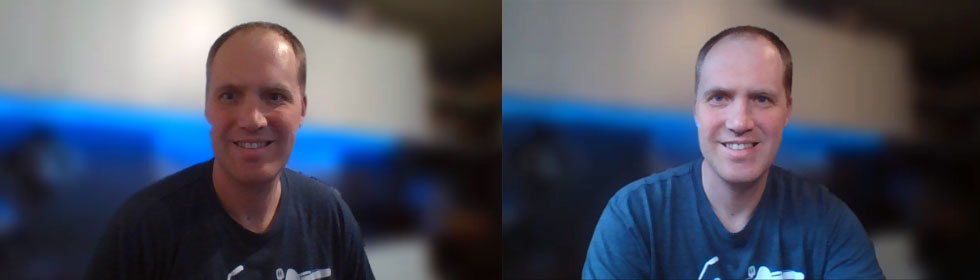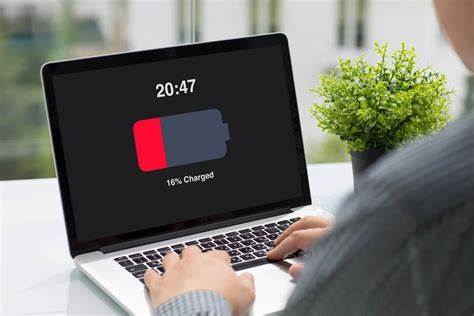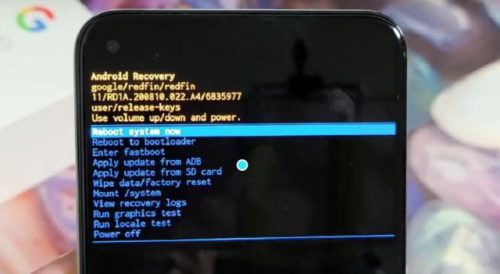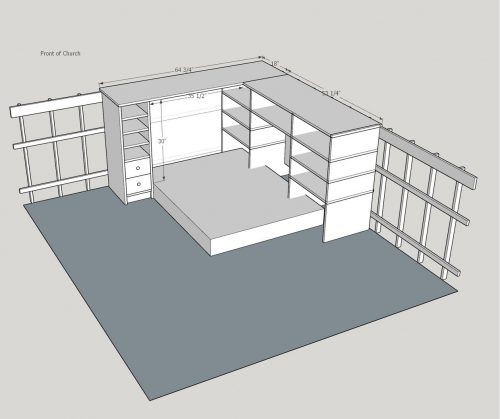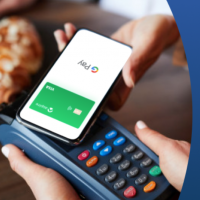I help with a lot of the audio visual stuff at our church. It’s slowly being upgraded from “random stuff that people were trying to get rid of and donated to church” to actual AV equipment that is fit for the purpose. In 2014, we upgraded an ancient VHS camcorder to 1080p Canon Vixia camcorders. They were… sufficient. They worked but since we don’t have a ton of light in the sanctuary, the cameras struggled to get a good image. It was blurry and there wasn’t much detail in the image. Additionally, the mounts had to be easily adjustable for the times we needed to point the cameras at something else, but that also meant that they frequently got bumped and needed to be adjusted back to level.
This year we made a major upgrade to the Move SE cameras from PTZ Optics. They are 1080p cameras but the image sensor is 1/2.7″ versus the 1/4.85″ sensor on the Canon’s which means they do a lot better in our low light scenario. They also are pan/tilt/zoom cameras and can be controlled via remote, over the network, or even with the MIDI protocol. These cameras come in 12x, 20x, and 30x optical zooms. There’s a zoom calculator on the PTZ Optics website so I was able to stick with only the 12x zoom cameras which seem to fit our space perfectly.
They have a huge range of features that we won’t need for a while, but it’s nice to know we have room to grow. For now the HDMI comes out of the cameras and goes into our Blackmagic ATEM Mini Pro video switcher and the cameras are powered via Power Over Ethernet cables. We aren’t using the PC software much yet, but there’s a lot that can be done with them in that configuration too.
When I plugged them in for the first time, I was nervous that we had spent a bunch of money for somethign that wouldn’t be much different, but these cameras exceeded my expectations. Here’s a short comparison video:
Now that we have two cameras, I’m already itching to buy one more. We typically have one wide shot and one zoomed in shot but it would be handy to have one more for random purposes. I caught these on a Black Friday sale for 15% off so maybe I’ll add a third one next year.
I like to tell people that no matter what you’re interested in, there’s a way for you to use your talents and interests when you volunteer at church. This is a great example. I don’t know in what other situation I’d get a chance to play with fun electronics like this!
And of course, if you ever want to come see these in person, I’d be happy to give you a tour any Sunday morning! www.calvarylutheranbellevue.org