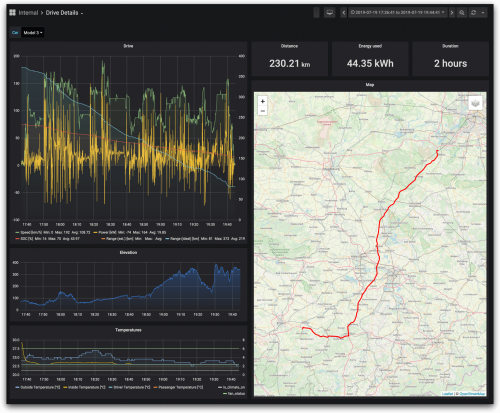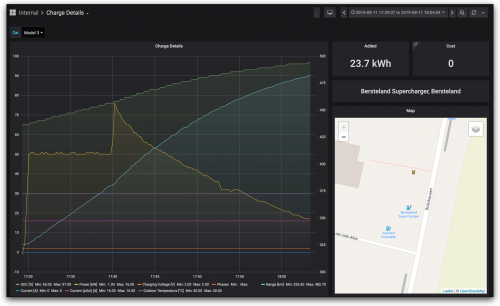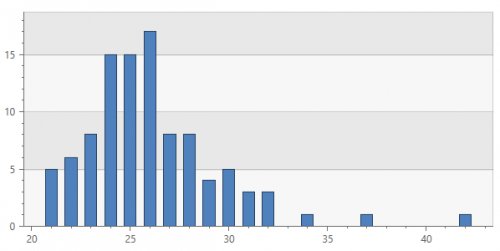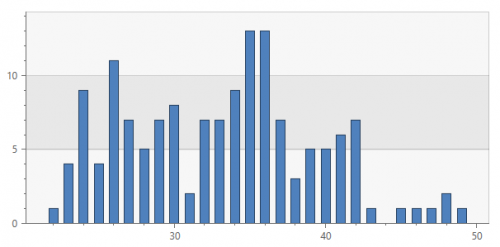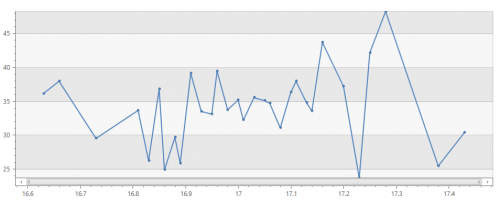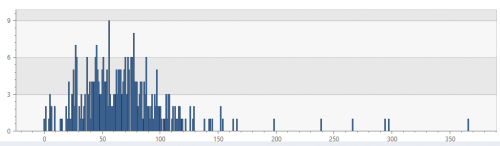OBDII is the standard for the diagnostics plug that is somewhere around the drivers side footwell of your car. For many years I’ve enjoyed having a ScanGauge in my car, and then for my birthday this year, Tyla got me an Automatic OBDII reader. That has been plugged into my truck for a few months, happily uploading data to the cloud.
I finally got around to playing with their API. I wrote an app that runs twice a day on my computer. It calls their API and pulls down any recent trips that I’ve made. It looks for a few places that I’ve labeled (Home, Work, Safeway, etc) and looks for trips that start and end in a named place. If it finds one, it looks how that trip ranks in terms of fuel usage and time. Then I get an email showing me my “score”. It’s a fun way to see if my fast trip to work really was my fastest trip ever, or how that extra bad stop and go traffic affected my fuel usage.
The email is pretty simple right now. I keep thinking that I’ll make it fancier with some charts, additional stats, etc but so far this has been good enough. I think the next thing that I will add as I get more data is a breakdown to show the score for all time, the current month, the day of the week, etc.


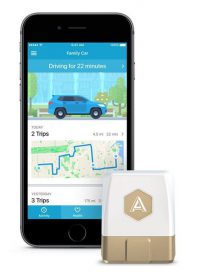 I first learned about
I first learned about