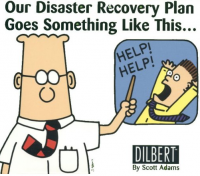 How many times have I written about making sure you have a good backup plan in place? I’m too lazy to look, but it’s a lot. I’ll summarize on the off chance that you don’t remember the plan:
How many times have I written about making sure you have a good backup plan in place? I’m too lazy to look, but it’s a lot. I’ll summarize on the off chance that you don’t remember the plan:
Imagine that at this exact moment, your house explodes in a giant fireball. Nobody is injured but all of your computers are obliterated. Did you lose files? If the answer is yes then you’ve failed. Luckily, the remedy is very easy: sign up for an online backup service and run it on all your computers. I like crashplan.com but there are lots of other options. If you’re running that, no matter what happens to your physical machines, you can still get your files.
I saw two data loss situations happen in December and it reminded me of another thing to think about. Dad, I’ll use you as an example since it has a happy ending.
Dad has a good backup strategy in place. It’s not cloud backup because they’re in a limited bandwidth situation, but he does a good job with a physical offsite backup solution. While I was home at Christmas, his main hard drive died. The first thought is “Whew, at least I don’t have to worry about data loss.” But then when he went to restore from his backup drive, he realized that he didn’t (right away) remember his BitLocker password. The whole drive was encrypted so it was only useful if he had that master password. Thankfully he was able to get it and everything went smoothly from there.
But this is a good opportunity for us evaluate our own backup strategies. If you lose all your computers, can you still access/remember all your passwords? In our house we use lastpass.com, but there are other options. I’ve written about LastPass before. It’s a free tool that securely stores all of your passwords online and then you have one (very strong, very long) password that you use to access those passwords. I won’t go into details here, but it’s impossible to hack your account unless someone is able to guess your password. Tyla and I both know that master password so even if our house blows up and I’m in it, she’ll still be able to get to every password that we have.
Disaster planning can seem like a daunting task but if you just use a couple services (crashplan.com and lastpass.com), you’ll be covered in a huge range of situations.


