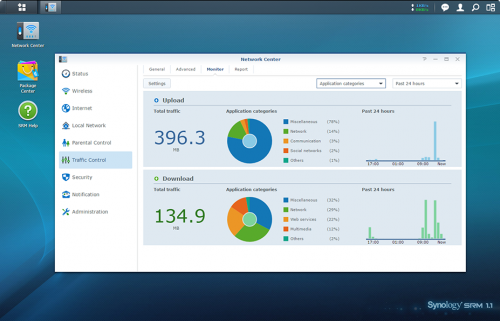When we got our new Go Pro 8, I learned that my PC wasn’t new enough to play back the HEVC encoded video, much less do any editing with it. Sure, I could save the video in a different format, but I’ve been itching to upgrade my PC at home and this, combined with the 2.7K video that my drone records, was a good reason to go for it.
My requirements were that I wanted to be able to smoothly edit 4k video, view video in 4k resolution, and render edited videos as quickly as possible.
Every PC I’ve built or purchased before this point have been Intel CPUs, but lately, AMD has been kicking Intel around the block in terms of price to performance ratio. Just check out what the stock market thinks about the two companies over the last 5 years. The Ryzen 3770 seemed like a good price point for my build. It has 8 hyper threaded cores running at up to 4.4GHz. I built out a nice system around it with 32GB of DDR-3600 memory and an NVMe SSD. I’ve had no personal experience with that kind of SSD but wow, it’s FAST! Remember how much faster your computer was when you switched from a spinning hard drive to an SSD? This new drive is 10 times faster than the SSD in my last desktop. It reads data at a speed of 2.5 GB/second!
Here is the full parts list:
- AMD Ryzen 7 3700X 3.6GHz 8-Core Processor
- MSI MPG X570 Gaming Plus ATX AM4 Motherboard
- Corsair Vengeance LPX 32GB (2 x 16GB) DDR-3600 Memory
- Western Digital SN750 500GB M.2-2280 NVMe SSD
- Asus GeForce GTX 1650 4GB Dual OC Video Card
- Corsair 200R ATX Mid Tower Case
- EVGA SuperNOVA G3 550W 80+ Gold Certified Fully Modular ATX Power Supply
The build went pretty smoothly. The pcpartpicker.com website helped me avoid some incompatibilities. Once I got all the parts together, I flashed the BIOS, tweaked a few settings to get my RAM clocked up to the right speed and then installed Windows. Or rather, I tried to install Windows. It kept getting to about 60% of the way through and dying. As an “I don’t know what else to try” step, I rebuilt the installation media on the USB key and voila, it worked!
I capped it all off with a 4k monitor, the Asus MG28UQ. That felt like a splurge because my existing monitors were plenty good (though not 4k), but wow, once I got this all assembled, I ended up staring at YouTube demo videos and being amazed at the clarity. Plus it’s fun to see my drone footage in its full glory.
For a perf test, I fired up Handbrake on my old desktop and this new one, gave it a beefy video file from the drone and adjusted Handbrake with the same settings on each machine. This new machine got through it almost exactly 3 times faster than the old one. It’s not all roses though. I had a much nicer CPU cooler on the old machine and this new one is noticeably louder (but it has built in RGB leds… oooooo.)
It’s fun to have this new machine and it’s certainly going to make editing all those videos for church less painful. I’m also very excited to start watching things in 4k. I expect this will translate into a 4k TV before too long and then a 4k projector once my current one dies.
As a small reward for reading through all this nonsense (or at least scrolling to the bottom), here’s the first video I edited on the new machine. It’s all 2.7k footage from my Mavic Mini. Elijah and I went down to 60 Acres and took turns flying it around.